At this time, any Samsung released 2020+ running Tizen 5+ is supported
NOTE: Samsung is only supported in the U.S.
On a Supported Samsung Smart TV
- Press the "Home" button on the remote (looks like a house)
- Navigate to and select "Settings" (looks like a gear icon)
- Scroll down and select "Support"
- Select "About this TV"
- Verify the model code is supported with the lists below
NOTE: For more information on Samsung Model Codes, we recommend contacting Samsung.
As long as you have a supported model you can install the GFam+ app on your Samsung Smart TV by doing the following:
- Click the "Home" button on the remote (Looks like a house)
- Navigate to and select "Apps"
- Click "Search" located in the top right (Looks like a magnifying glass)
- Once you have clicked the magnifying glass icon, an on-screen keyboard should appear on your TV screen
- Using the on-screen keyboard, type in "GFam+" and select "Done"
- Select the GFam+ app
- Select "Install"
- Select "Add to Home"
Now, launch the GFam+ app from the home menu and sign in with the email address and password you have associated with your GFam+ account.
If you are experiencing an issue with GFam+ on your supported Samsung Smart TV, please try the troubleshooting steps below
Step 1: Verify Software Version
- Press the "Home" button on the remote (Looks like a house)
- Navigate to and select "Settings" (Looks like a gear icon)
- Select "Support"
- Select "Software Update"
- If the software version is gray, it means the TV is on the most current version - if an update is available, perform it.
Step 2: Delete the App
- Press the "Home" button on the remote (Looks like a house)
- Navigate to and select "Apps"
- In the top right, navigate to "Settings" (Looks like a gear icon)
- Locate the GFam+ app in the list, but do not select it
- Scroll down on the drop down menu and select "Delete"
Step 3: Unplug the TV
- Completely power off the Samsung TV
- Unplug the TV from the power source
- Wait a full 60 seconds
- Plug the Samsung TV back into the power source and power it on
Step 4: Install the App
- Click the "Home" button (Looks like a house)
- Navigate to and select "Apps"
- Click "Search" located in the top right (Looks like a magnifying glass)
- Once you have clicked the magnifying glass icon, an on-screen keyboard should appear on your TV screen
- Using the on-screen keyboard, type in "GFam+" and select "Done"
- Select the GFam+ app
- Select "Install"
- Select "Add to Home"
If you are still experiencing difficulties after completing these troubleshooting steps, you will need to verify your internet speeds match our requirements or contact us!
Note: At this time, any Samsung released 2020+ running Tizen 5+ is supported. Additionally, Samsung is only supported in the U.S.
- Play title
- Select "en"
- Select the "X" to close menu
Browse all genres:
- Select "Browse" from the top menu bar
My list:
- Select "My list" from the top menu bar
My account:
- Select the "Head and shoulders" icon on the right side of the top menu bar
- Select "Account" from the menu on the left
Sign out:
- Select the "Head and shoulders" icon on the right side of the top menu bar
- Select "Sign Out"
Search titles:
- Select "Search" (looks like a magnifying glass icon) from the top menu bar
- Type in at least three letters for search results to populate
- Select the desired "Movie Title"
Home:
- Select "Home" from the top menu bar