We currently support any certified Chromecast that is not a 3rd party casting software. We also support TV's with a built in Chromecast!
You can cast from your supported Apple device to your external Chromecast by doing the following:
Go to your supported Apple devices home screen
Go to the App Store
Search for the GFam+ app
Click on the GFam+ app
Click on Get (in some cases there could be a Cloud icon as it may have been downloaded before)
Once you have completed the download, verify that both your Apple device and the Chromecast device are connected to the same WiFi
Click Open on the GFam+ app
Click on the Chromecast icon in the upper right of the screen
Then select your Chromecast device
Select a title and tap play to start casting
If you are experiencing an issue with casting to your Apple device please try resolving the issue with the following steps:
Step 1: Test Your Internet Connection
- Open the Safari web browser on your Apple device
- Go to google.com
- Search Speedtest
- Click on Start Speed Test
- Once the test has finished, check that your download speed matches our minimum requirements.
Step 2: Check iPhone Storage
- Go to the home screen on your device
- Go to Settings
- Go to General located on the left side
- Select iPhone Storage
- Scroll to find GFam+
- Select the GFam+ app
- Select Offload App
- Confirm by selecting Offload App
Step 3: Check the Firmware version of your Chromecast Device
- Open the Google Home app
- Touch and hold your device's tile
- Tap Settings
- Select Device Information
- Then under Technical information, check for Cast firmware: "X.XXX.XXXXX."
- Click the Home button
- Go to the page with the GFam+ App
- Press and Hold the GFam+ App
- When the app starts to shake remove your finger
- Click the X that appears at the top left of the App
- Click Delete
- Click the Home button to stop the apps from shaking
Step 5: Reinstall the GFam+ App
- Go to the home screen on your device
- Go to your app store
- Search GFam+
- Click on the GFam+ app
- Click on Install
Once the download is complete, open and sign into GFam+. If you are still experiencing issues continue on to the next steps.
Step 6: Check for Available Updates
- Go to the home screen on your device
- Go to Settings on your device
- Select General located on the left side
- Then select Software Update
- If there is an available update, please proceed with updating
Step 7: Reboot the Device
- Turn off your casting device
- Wait for 1 full minute
- Turn it back on
Note: Please be certain your device is fully powered off for at least 60 seconds, following onscreen prompts if needed.
If you are still experiencing difficulties after completing these troubleshooting steps, please contact us.
In your request, please include a detailed description of the issue you are experiencing, your current internet speed and inform us if you have attempted the troubleshooting provided.