GFam+ is supported on any Android Enabled smart TV with access to a Google Play Store and a software version of 10.0+
You can check your current Android version by doing the following:
- Press the "Home" button on your remote
- Scroll to the top right and select "Settings" on the screen (Looks like a gear icon)
- Scroll down and select "System"
- Select "About"
- Scroll down and you will see the "Android TV OS Version" of the TV/Box
You can install the GFam+ app on your Android Enabled TV/Box by doing the following:
- Press the “Home” button on your remote (may look like a circle button or the word "Home")
- Scroll over to "Apps" located at the top of the screen in the center
- Scroll down once and select "Open in the Google Play Store"
- Click "Search" located at the top right (Looks like a magnifying glass)
- Type "GFam+"
- Click "Search" (Magnifying glass or the word Search in the lower right)
- Use the "Arrows" to navigate to the GFam+ app
- Click "Install" GFam+ (Android TV)
- Press the "Home" button on your remote, and locate the GFam+ app in your "Apps" section and select it
When the app has opened, sign in with the email address and password you have associated with your account.
If you are experiencing an issue on your supported Android Enabled TV/Box, please try the following steps:
Step 1: Verify Software Version
- Press the “Home” button on the remote
- Scroll to the top right and select "Settings" on the screen (Looks like a gear icon)
- Scroll down and select "System"
- Select "About"
- Select "System Software Update" afterwards you will have to select "System Update"
- If an update is available, update the software by selecting "Update TV Software"
- Verify you are on the most current version
Step 2: Clear the GFam+ App Cache
- Press the “Home” button on the remote
- Scroll to the top right and select "Settings" on the screen (Looks like a gear icon)
- Scroll down and select "Apps"
- Select "See All Apps"
- Scroll down and select "GFam+"
- Select "Force Stop" and verify by selecting "OK"
- Select "Clear Data" and verify by selecting "OK"
Step 3: Uninstall the App
- Press the "Home" button on your remote
- Scroll to the top right and select "Settings" on the screen (Looks like a gear icon)
- Scroll down and select "Apps"
- Select "See All Apps"
- Select "GFam+"
- Select "Uninstall"
- Verify by clicking "OK"
Step 4: Unplug the Device
- Completely power off your Android TV or Box
- Unplug the Android TV or Box from the power source
- Wait a full 60 seconds
- Plug the Android TV or Box back into the power source and power it on
Step 5: Reinstall the App
- Press the "Home" button on the remote
- Scroll over to "Apps" located at the top of the screen in the center
- Scroll down once and select "Open in the Google Play Store"
- Click "Search" located at the top right (Looks like a magnifying glass)
- Type "GFam+"
- Click "Search" (Magnifying glass or the word Search in the lower right)
- Click "Install" GFam+ (Android TV)
If you are still experiencing difficulties after completing these troubleshooting steps, you may verify your internet speeds match our requirements or contact us!
- Play title
- Select the circle with the square inside of it in the bottom right hand corner
- You must select "English" or "Off" depending on preference
Note: The selected option will have a check mark next to it