Supported Rokus
GFam+ is supported on all Roku models running software version 10.5+. You may also check that your Roku device is properly set up, and all of your Roku accessories are functioning properly by visiting Roku's support page.
Install GFam+ on Roku
- Select the Home Button on the Remote Control
- On the Roku home page, scroll up and select "Search"
- Type in "GFam+"
- Select GFam+
- Select "Add App"
- Sign in to gfamplus.com with the email address and password that you used to sign up
- Then you will be able to access all of the great content that we offer!
Troubleshoot Roku
NOTE: If your subscription is billed/managed by Roku Directly, please contact Roku.
Step 1: Verify the ROKU is up to date
- Go to the ROKU homepage by clicking the “Home” button (looks like a house on the remote)
- Go to “Settings” (located on the left side toolbar)
- Scroll down and Select “System”
- Scroll down and Select “Software Update”
- Select “Check Now”
- If an update is available select “Update Now”
- When completed the ROKU will Restart
Step 2: Verify Internet Connection
- Go to the ROKU homepage by clicking the “Home” button (looks like a house on the remote)
- Go to the left hand toolbar
- Scroll down and select “Settings”
- Select “Network”
- Select “Check Connection”
- Verify that all bubbles show a green check or the connection check was successful
Step 3: Uninstall the app
- Go to the ROKU homepage by clicking the “Home” button (looks like a house on the remote)
- Scroll through the apps and hover the GFam+ app
- DON’T CLICK ON THE APP
- Press * on the remote control
- Select “Remove App”
- Verify by selecting "Remove Channel"
Step 4: Full Restart
- Press the "Home" button (looks like a house on the remote)
- Navigate to the settings on the left toolbar
- Scroll and select "System"
- Select "Power", if you do not see this, skip to next step
- Select "System Restart" and select "Restart" to confirm
Step 5: Install the app
- Select the Home Button on the Remote Control
- On the Roku home page, scroll up and select "Search"
- Type in "GFam+"
- Select GFam+
- Select "Add App"
- Sign in to gfamplus.com with the email address and password that you used to sign up
If you are still experiencing difficulties after completing these troubleshooting steps, you may need to verify your internet speeds match our requirements or contact us!
Update the GFam+ App
- Go to the ROKU homepage by clicking the “Home” button (looks like a house on the remote)
- Scroll through the apps and hover the GFam+ app (Do not select the app)
- Press the * Button on the Roku remote
- Select "Check for Updates"
- A screen should pop up running an update check.
- Once update check is complete, if an update was necessary, the screen should then say "GFam+ was updated successfully" or "All apps updated successfully"
- Open the GFam+ app and sign in using the email address and password that you used to sign up for gfamplus.com
How to turn closed captions on/off
- Go to How to Enable Closed Captions on Roku for more information