Supported iPhones & iPads
We currently support iOS version 14+
To find the iOS software version installed on your device do the following:
- Go to "Settings" located on the home screen
- Select "General"
- Select "Software Update"
- Verify device is on latest IOS update
Installing GFam+
Please follow the below steps to install GFam+:
Locate the "App Store" on the home screen
- Open the "App Store" and locate the search or magnifying glass
- Type in "GFam+"
Tap "Get" or select the "Cloud Icon"
iPhone & iPad Troubleshooting
Follow the below steps to help resolve the issue you are experiencing:
Step 1: Verify IOS Version
- Click “Home” button
- Go to “Settings” App
- Scroll down and select “General”
- Click “Software Update”
- Verify you have the latest IOS Update
Please Note: We are only supported on IOS 14+ and up at this time.
Step 2: Uninstall the App
- Click “Home” button
- Go to the page with the “GFam+” App
- Press and Hold the GFam+ App
- When the app starts to shake remove your finger
- Click the X that appears at the top left of the App
- Click “Delete”
- Click the “Home” button to stop the apps from shaking
Step 3: Install the App
- Click “Home” button
- Navigate to and Select the “App Store”
- Click “Search” located in the bottom right
- Type “GFam+” in the search bar
- Press “Search” located at the bottom right of the keyboard
- Click the “Cloud Icon” next to the GFam+ App
- When the download completes select “Open”
After all the above steps have been completed please restart your device and then reopen the GFam+ app.
How to turn closed caption on/off
- Play title
- Tap on the screen and select the "Square Box"
- Select "Subtitles", and then select the word "English" or "Off" to turn the closed captions on or off
Chromecast for Apple
- Visit our Chromecast article for more information!