Should you have your GFam+ account directly through your Apple device, you can find answers to Apple Account management here:
If you would like to be a member of gfamplus.com directly but are currently being billed directly through your Apple account, you will need to set your GFam+ Apple Direct Billing membership to cancel. After your GFam+ Apple Direct Billing membership cancels at the end of your pay period, choose a GFam+ membership through gfamplus.com via a web browser.
Because you have already registered your email address with us, you will still need to complete the membership choice (monthly or annual) and input your credit card information via gfamplus.com.
- Sign in to gfamplus.com through a web browser
- Click on "My Account" in the upper right-hand corner of the screen and select "Manage Account"
- Sign in to your Great American Account
- Scroll down to "Membership & Billing" and select "Plans"
- Add your payment card information (only the numbers without any spaces or dashes)
- Click on "Start Membership"
When signing up for GFam+ using an Apple device, you receive the convenience of Apple Direct Billing through your Apple ID account.
However, this means that you will need to cancel your Subscription via either your Apple device or via www.support.apple.com
Here is "How to Cancel" the GFam+ Subscription on an Apple device:
- Select the "App Store"
- Select the "Profile Icon" in the Upper-Right Side
- Select "Subscriptions" (All active subscriptions will be displayed for your Apple Account)
- Select the "Active GFam+ Subscription"
- Select "Cancel Subscription"
- Select "Confirm" to confirm your cancellation request
Note: This will set your membership to cancel at the end of your current billing period or Free Trial period, whichever applies. You may continue to enjoy the service until the end date of your current billing/trial period. If you have trouble canceling your GFam+ Subscription please reach out to Apple at www.support.apple.com or by phone at 1-800-692-7753