Here is a list of devices that support CC and how to turn them on and off:
Please note that not all devices support closed captioning in the same manner.
Amazon Fire Stick/TV
- Play title
- Select CC button from bottom right of control bar
Note: White = On, Transparent = Off
Android (TV) Boxes
- Play title
- Select CC button from bottom right of control bar
Note: White= On, Transparent = Off
Android Phones & Tablets
- Play title
- Tap the Caption Box in the upper right of screen
Note: The box has no line through it when on and the box has a line through it when off
Apple Phones & Tablets
- Play title
- tap the Caption Box in the upper right of screen
Note: The box has a line through it when on and the box has no line through it when off
Apple TVs
- Play title
- Select CC button from bottom right of control bar
Note: White = On, Transparent = Off
Browsers on Computers
- Play title
- Select CC button from bottom right of control bar
Note: The box will turn white when on and be transparent when off
LG TVs
- Play Title
- Select the white box in the bottom right enabled "EN" or "Off"
Roku Devices
Go to How To Enable Closed Captions on Roku for more information