Select the Device Below
You can install the GFam+ app on your Supported Android Box by doing the following:
Go to the Home screen on your Device.
Go to the Google Play Store on your device.
In the Google Play Store search for “GFam+”.
Click on the GFam+ app.
Click “Install” on the app store.
After the download has finished click “Open”.
When the GFam+ app has opened sign in with the email address and password you have associated with your GFam+ account.
You can now start enjoying all the great content that GFam+ has to offer!
You can install the GFam+ app on your supported Android device by doing the following:
- Go to the Google Play store on your Android device.
- Search the Google Play store for "GFam+".
- Select the GFam+ app and download it to your device.
- Once it has downloaded, open the app.
- Sign in using your username and password created when registering for GFam+.
To add GFam+ to your iPhone & iPad please do the following:
Search the App Store for "GFam+" and download the app onto your Apple device.
Open the GFam+ app on your Apple device.
Sign in with the email address and password you registered your GFam+ membership with and start streaming!
You can install the GFam+ app on your Apple TV by doing the following:
- On the home screen of the TV, you will see the App store icon. Navigate to and select it.
- At the top of the screen, you will see: “Featured, Top Charts, Categories, Purchased, and Search." Navigate to and select Search.
- In the text box, type in GFam+. You will see the app appear.
- Select the app and select “Download. Upon downloading the app, enter your email and the password created when you created your GFam+ account. You will then be able to access all of our content.
Go to your supported Android devices home screen.
Go to the Google Play store on your Android device.
Search for the GFam+ app.
Click on the GFam+ app in the Play Store.
Click on “Install” in the Play Store.
Once you have completed the download go back to the play store to download the Chromecast app.
Go to the Google Play Store.
Search for the Chromecast app.
Click on the Chromecast app in the Play Store.
Click on “Install” in the Play Store.
Once you have completed the download, verify that both the Android device and the Chromecast are connected to the same WiFi.
Open the GFam+ app.
Click on the Chromecast icon in the upper right of the screen.
Then select your Chromecast device.
Select a title and tap play to start casting.
Go to your supported Apple devices home screen.
Go to the App Store.
Search for the GFam+ app.
Click on the GFam+ app in the App Store.
Click on “Get” (in some cases there could be a Cloud icon as it may have been downloaded before).
Once you have completed the download, verify that both your Apple device and the Chromecast device are connected to the same WiFi.
Open the GFam+ app.
Click on the Chromecast icon in the upper right of the screen.
Then select your Chromecast device.
Select a title and tap play to start casting.
To find GFam+ on an Amazon Fire device:
- Click the “Home” button (looks like a house on the remote)
- At the top scroll to the left to the magnifying glass “Search”
- Type “GFam+” (without spaces)
- Click on the word “GFam+”
- Scroll down to “Apps & Games”
- Select the “GFam+” app
- Click the Cloud Icon “Download”
As long as you have a supported LG Smart TV you can install the GFam+ app on your LG Smart TV by doing the following:
- Click “Home” (looks like a house on the remote)
- Scroll to the left and select “Search” (looks like a magnifying glass)
- Type “GFam+” in the search bar
- Under “Apps” select the GFam+ app
- Select “Install”
- Click “Launch”
Here is how to add the GFam+ channel to your Roku:
- Select the Home Button on the Remote Control
- On the Roku home page, scroll up and select "Search"
- Type in "GFam+"
- Select GFam+
- Select "Add App"
- Sign in to gfamplus.com with the email address and password that you used to sign up
- Then you will be able to access all of the great content we have to offer!